Tabs
Tabs organize content into multiple sections and allow users to navigate between them.
Import
NextUI exports 2 tabs-related components:
- Tabs: The main component to display a tab list.
- Tab: The component to display a tab item. The children of this component will be displayed as the content of the tab.
Usage
Dynamic
You can render tabs dynamically by using items prop.
Disabled
Disabled Item
Sizes
Radius
Colors
Variants
With Icons
Controlled
You can use the onSelectionChange and selectedKey props to control the selected tab.
Links
Tabs items can be rendered as links by passing the href prop to the Tab component. By
default, links perform native browser navigation. However, you'll usually want to synchronize
the selected tab with the current URL from your client side router. You can do this by doing
the following:
- Set up your router at the root of your app. See Routing guide to learn how to do this.
- Use the
selectedKeyprop to set the selected tab based on the current URL.
Next.js
This example uses Next.js App router to set up routes for each tab and synchronize the selected tab with the current URL.
// app/tabs/page.tsx"use client";import {usePathname} from "next/navigation";function ExampleClientRouterWithTabs() {const pathname = usePathname();return (<Tabs aria-label="Options" selectedKey={pathname}><Tab key="photos" title="Photos" href="/photos"><Card><CardBody>Lorem ipsum dolor sit amet, consectetur adipiscing elit, sed do eiusmod temporincididunt ut labore et dolore magna aliqua. Ut enim ad minim veniam, quis nostrudexercitation ullamco laboris nisi ut aliquip ex ea commodo consequat.</CardBody></Card></Tab><Tab key="music" title="Music" href="/music"><Card><CardBody>Ut enim ad minim veniam, quis nostrud exercitation ullamco laboris nisi ut aliquip ex eacommodo consequat. Duis aute irure dolor in reprehenderit in voluptate velit esse cillumdolore eu fugiat nulla pariatur.</CardBody></Card></Tab><Tab key="videos" title="Videos" href="/videos"><Card><CardBody>Excepteur sint occaecat cupidatat non proident, sunt in culpa qui officia deseruntmollit anim id est laborum.</CardBody></Card></Tab></Tabs>);}
React Router
This example uses React Router to setup routes for each tab and synchronize the selection with the URL.
import {Route, Routes, useLocation} from "react-router-dom";import {Tabs, Tab} from "@nextui-org/react";function AppTabs() {const {pathname} = useLocation();return (<div className="flex flex-col gap-2"><Tabs selectedKey={pathname} aria-label="Tabs"><Tab id="/" href="/" title="Home" /><Tab id="/photos" href="/photos" title="Photos" /><Tab id="/music" href="/music" title="Music" /><Tab id="/videos" href="/videos" title="Videos" /></Tabs><Routes><Route path="/" element={<HomePage />} /><Route path="/photos" element={<PhotosPage />} /><Route path="/music" element={<MusicPage />} /><Route path="/videos" element={<VideosPage />} /></Routes></div>);}
Note: See the Routing guide to learn how to set up the router for your framework.
With Form
Slots
- base: The main tabs slot, it wraps the items and the panels.
- tabList: The tab list slot, it wraps the tab items.
- tab: The tab slot, it wraps the tab item.
- tabContent: The tab content slot, it wraps the tab content.
- cursor: The cursor slot, it wraps the cursor. This is only visible when
disableAnimation=false - panel: The panel slot, it wraps the tab panel (content).
Custom Styles
You can customize the Tabs component by passing custom Tailwind CSS classes to the component slots.
Data Attributes
Tab has the following attributes on the base element:
- data-selected: When the tab is selected.
- data-disabled: When the tab is disabled.
- data-hover: When the tab is being hovered. Based on useHover.
- data-hover-selected:
When the tab is being hovered and is not selected. Based on useHover and
selectedstate. - data-focus: When the tab is being focused. Based on useFocusRing.
- data-focus-visible: When the tab is being focused with the keyboard. Based on useFocusRing.
- data-pressed: When the tab is pressed. Based on usePress.
Accessibility
- Support for mouse, touch, and keyboard interactions on tabs.
- Keyboard event support for arrows keys.
- Support for disabled tabs.
- Follows the tabs ARIA pattern, semantically linking tabs and their associated tab panels.
- Focus management for tab panels without any focusable children.
API
Tabs Props
| Attribute | Type | Description | Default |
|---|---|---|---|
| children* | ReactNode | ((item: T) => ReactElement) | The list of tabs. | - |
| variant | solid | bordered | light | underlined | The tabs appearance style. | solid |
| color | default | primary | secondary | success | warning | danger | The tabs color theme. | default |
| size | sm | md | lg | The tabs size. | md |
| radius | none | sm | md | lg | full | The tabs border radius. | - |
| fullWidth | boolean | Whether the tabs should take the full width of its parent. | false |
| items | Iterable<T> | The list of tabs (dynamic). | - |
| disabledKeys | React.Key[] | The item keys that are disabled. These items cannot be selected, focused, or otherwise interacted with. | - |
| selectedKey | React.Key | The key for the currently selected item. | - |
| defaultSelectedKey | React.Key | The key for the initially selected item. | - |
| disallowEmptySelection | boolean | Whether the tabs should allow empty selection. | false |
| keyboardActivation | automatic | manual | Whether tabs are activated automatically on focus or manually. | automatic |
| motionProps | MotionProps | The props to modify the cursor framer motion animation. Use the variants API to create your own animation. | - |
| disableCursorAnimation | boolean | Whether the cursor should be hidden. | false |
| isDisabled | boolean | Whether the tab list should be disabled. | false |
| disableAnimation | boolean | Whether the tab list should be animated. | false |
| classNames | Record<"base"| "tabList"| "tab"| "tabContent"| "tabContent" | "cursor" | "panel", string> | Allows to set custom class names for the card slots. | - |
Tabs Events
| Attribute | Type | Description |
|---|---|---|
| onSelectionChange | (key: React.Key) => any | Handler that is called when the selection changes. |
Tab Props
| Attribute | Type | Description | Default |
|---|---|---|---|
| children* | ReactNode | The content of the tab. | - |
| title | ReactNode | The title of the tab. | - |
| titleValue | string | A string representation of the item's contents. Use this when the title is not readable. | - |
| href | string | A URL to link to. See MDN. | - |
| target | HTMLAttributeAnchorTarget | The target window for the link. See MDN. | - |
| rel | string | The relationship between the linked resource and the current page. See MDN. | - |
| download | boolean | string | Causes the browser to download the linked URL. A string may be provided to suggest a file name. See MDN. | - |
| ping | string | A space-separated list of URLs to ping when the link is followed. See MDN. | - |
| referrerPolicy | HTMLAttributeReferrerPolicy | How much of the referrer to send when following the link. See MDN. | - |
Motion Props
export type MotionProps = HTMLMotionProps<"div">; // @see https://www.framer.com/motion/